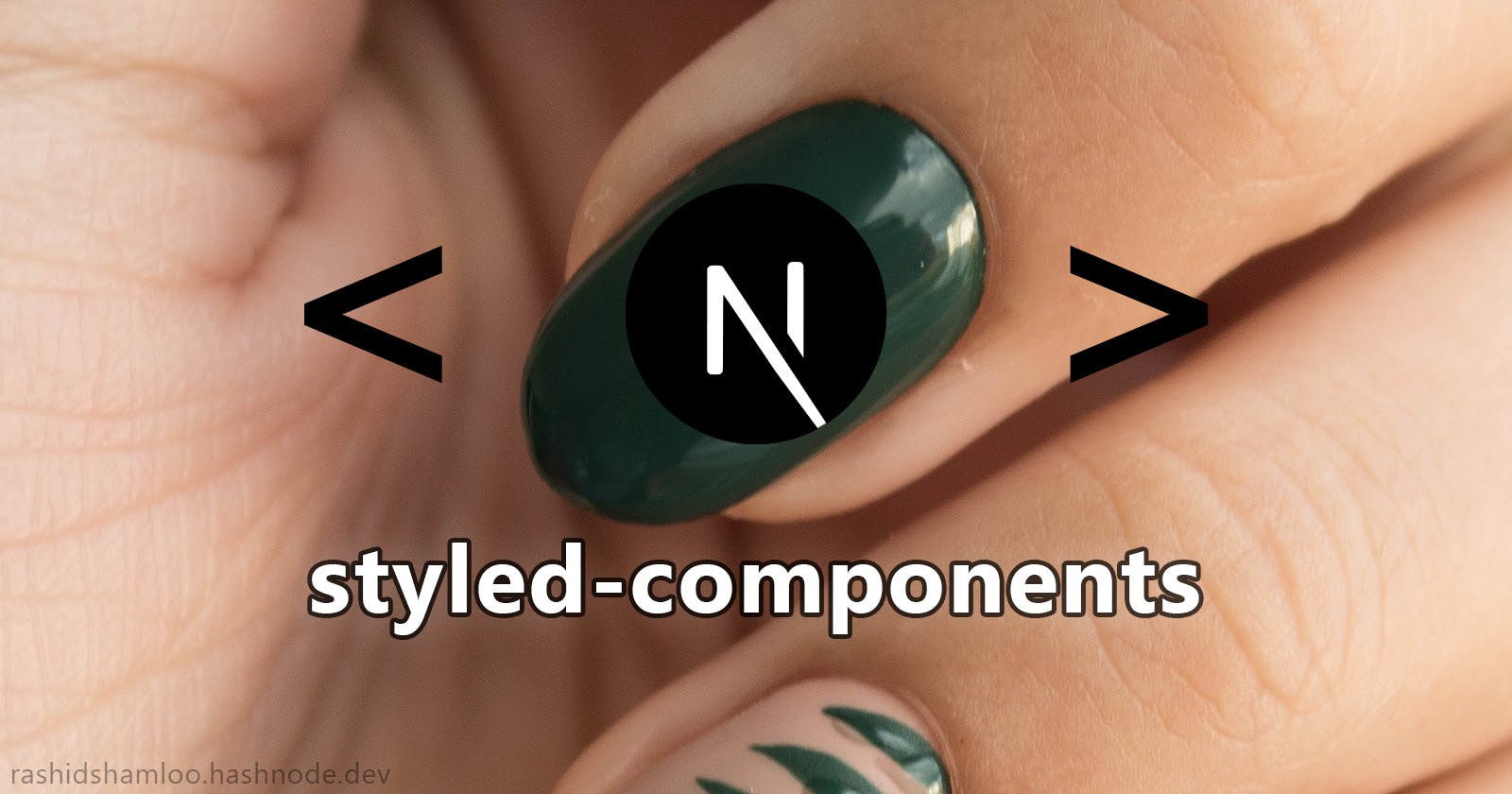I recently started a Next.js v13 project with styled-components and had to jump through many hoops to have a working setup. In this article, I will go over the process step by step.
1. Install Next.js (with TypeScript)
npx create-next-app@latest
2. Install the vscode-styled-components plugin

3. Install the styled-components package
npm install styled-components
4. Add SSR support
Next.js renders the components on the server and hydrates them (adds the interactive parts) on the client. when using styled-components with Next.js, styles get applied on the client meaning the first render on the server will be without any styles and there will be a visible delay before the styles are applied.
There are multiple ways to add SSR support to styled-components with Next.js:
A. Enabling styled-components in next.config.mjs
You just need to edit your next.config.mjs file and add the following to it:
const nextConfig = {
compiler: {
styledComponents: true,
...
},
};
B. Global style registry
Next.js suggests implementing a global style registry component that collects all the styles and applies them to the <head> tag.
- Create the
lib/registry.tsxfile and add the following to it:
'use client'
import React, { useState } from 'react'
import { useServerInsertedHTML } from 'next/navigation'
import { ServerStyleSheet, StyleSheetManager } from 'styled-components'
export default function StyledComponentsRegistry({
children,
}: {
children: React.ReactNode
}) {
// Only create stylesheet once with lazy initial state
// x-ref: https://reactjs.org/docs/hooks-reference.html#lazy-initial-state
const [styledComponentsStyleSheet] = useState(() => new ServerStyleSheet())
useServerInsertedHTML(() => {
const styles = styledComponentsStyleSheet.getStyleElement()
styledComponentsStyleSheet.instance.clearTag()
return <>{styles}</>
})
if (typeof window !== 'undefined') return <>{children}</>
return (
<StyleSheetManager sheet={styledComponentsStyleSheet.instance}>
{children}
</StyleSheetManager>
)
}
- In your root
layout.tsxfile importStyledComponentsRegistryand wrapchildrenin it:
import StyledComponentsRegistry from './lib/registry'
export default function RootLayout(props: React.PropsWithChildren) {
return (
<html>
<body>
<StyledComponentsRegistry>
{props.children}
</StyledComponentsRegistry>
</body>
</html>
)
}
C. The styled-components Babel plugin
styled-components provides a Babel plugin you can use for adding SSR support. To use it:
- Install it using the following command:
npm i -D babel-plugin-styled-components
- Create the
.babelrcfile in the root of your project and add the following to it:
{
"presets": ["next/babel"],
"plugins": ["babel-plugin-styled-components"]
}
Now, Next.js will automatically use Babel instead of SWC to compile your code since a custom configuration is present.
However, there are cases where this might not work, for example next/font requires SWC and you will get this error message if you're using it alongside the custom .babelrc configuration file:
Syntax error: "next/font" requires SWC although Babel is being used
due to a custom babel config being present.
D. The styled-components SWC plugin
You can also use the styled-components SWC plugin:
- Install it using the following command:
npm i -D @swc/plugin-styled-components
- Create the
.swcrcfile in the root of your project and add the following to it:
{
"jsc": {
"experimental": {
"plugins": [
[
"@swc/plugin-styled-components",
{
"ssr": true
}
]
]
}
}
}
5. Add global styles
Global styles is the place to add your fonts, CSS reset/normalize, and any other style you want applied globally.
You can achieve this using the createGlobalStyle() function:
- Create the
styles/GlobalStyles.tsfile and add to it:
import { createGlobalStyle } from 'styled-components';
const GlobalStyles = createGlobalStyle`
// your global styles
`;
export default GlobalStyles;
- In your root
layout.tsxfile, import and add theGlobalStylescomponent:
import StyledComponentsRegistry from './lib/registry'
import GlobalStyles from './styles/GlobalStyles';
export default function RootLayout(props: React.PropsWithChildren) {
return (
<html>
<body>
<StyledComponentsRegistry>
<GlobalStyles />
{props.children}
</StyledComponentsRegistry>
</body>
</html>
)
}
6. Add formatting to global styles
While writing your global styles you may have noticed that formatting doesn't work for it even though it works for other styled components. to fix the issue you can do one of the following in your styles/GlobalStyles.ts file:
- Using the
csshelper function:
import { createGlobalStyle, css } from 'styled-components'
const styles = css`
// your global styles
`;
const GlobalStyles = createGlobalStyle`
${styles}
`;
export default GlobalStyles;
- Using an intermediate object:
import { createGlobalStyle } from 'styled-components'
const styled = { createGlobalStyle }
const GlobalStyles = styled.createGlobalStyle`
// your global styles
`;
export default GlobalStyles;
7. Add a theme
You may have colors, font sizes, or other global variables that you need to access in multiple components. you can use a theme to do it:
- Create the
styles/theme.tsfile and add your colors to it:
const theme = {
colors: {
colorName1: '#aabbcc',
colorName2: 'hsla(50, 60%, 70%, 0.5)',
...
},
};
export default theme;
- In your root
layout.tsxfile, import yourthemeas well asThemeProviderand wrapchildrenin it:
'use client';
import StyledComponentsRegistry from './lib/registry'
import GlobalStyles from './styles/GlobalStyles';
import { ThemeProvider } from 'styled-components';
import theme from './styles/theme';
export default function RootLayout(props: React.PropsWithChildren) {
return (
<html>
<body>
<StyledComponentsRegistry>
<GlobalStyles />
<ThemeProvider theme={theme}>
{props.children}
</ThemeProvider>
</StyledComponentsRegistry>
</body>
</html>
)
}
- Access the
themein your components:
import { styled } from 'styled-components';
export const MyDiv = styled.div`
background-color: ${({ theme }) => theme.colors.colorName1};
`;
8. Add the theme type
You may have noticed when using the theme in your components, you are not getting any IntelliSense/auto-complete with TypeScript. To fix it:
- Create the
types/styled.d.tsfile and add the following:
import 'styled-components';
import { theme } from '../styles/theme';
type Theme = typeof theme;
declare module 'styled-components' {
export interface DefaultTheme extends Theme {}
}
Now you have auto-complete with your theme:

9. Move providers into a separate file (optional)
If you don't like having 'use client' in your layout.tsx file, and when you have multiple providers as we do now, you can move all of your providers to a Providers.tsx file and import and use it in your layout.tsx file instead:
- Create the
Providers.tsxfile and add the following:
'use client';
import StyledComponentsRegistry from './styles/registry';
import { ThemeProvider } from 'styled-components';
import theme from './styles/theme';
const Providers = (props: React.PropsWithChildren) => {
return (
<StyledComponentsRegistry>
<ThemeProvider theme={theme}>
{props.children}
</ThemeProvider>
</StyledComponentsRegistry>
);
};
export default Providers
- Edit your
layout.tsxfile to look like this:
import Providers from './Providers';
import GlobalStyles from './styles/GlobalStyles';
export default function RootLayout(props: React.PropsWithChildren) {
return (
<html lang="en">
<body>
<Providers>
<GlobalStyles />
{props.children}
</Providers>
</body>
</html>
);
}
🎉 Congratulations! Now you can finally start making your styled-components with Next.js v13!